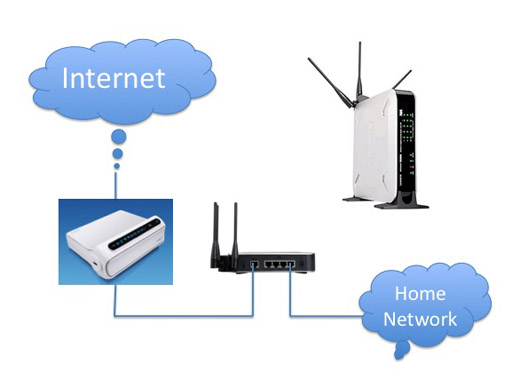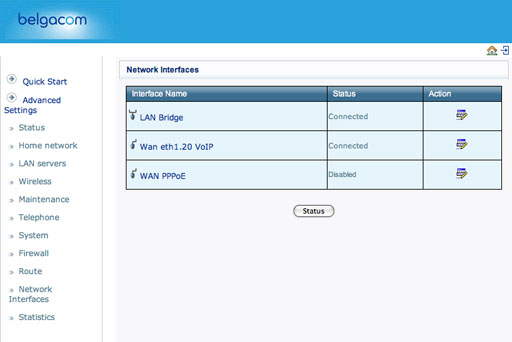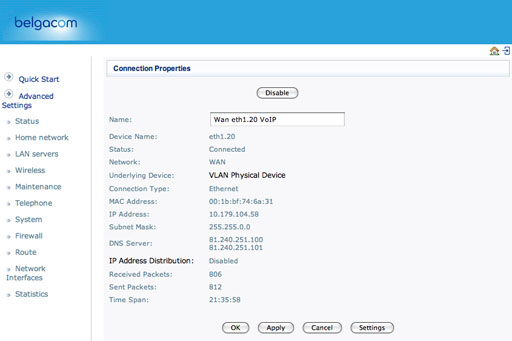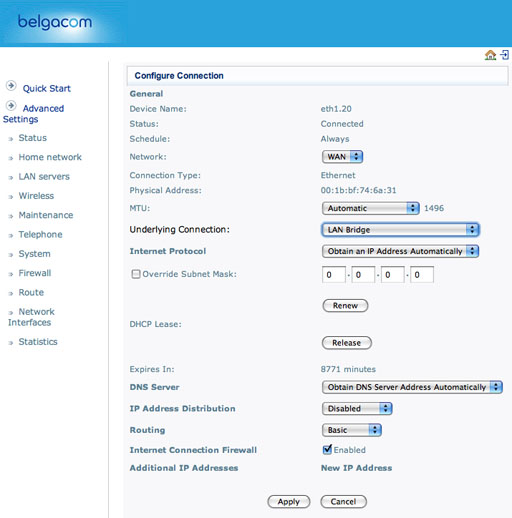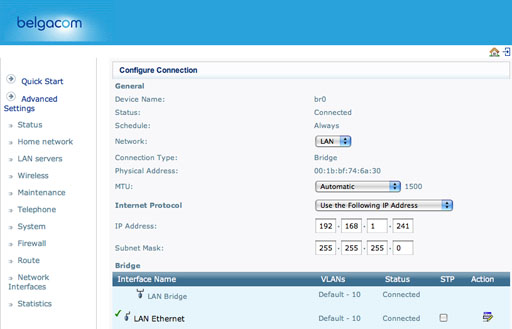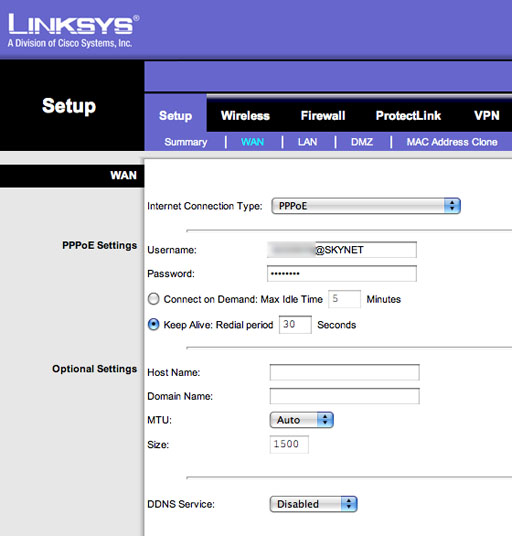In Belgium in selected places we have switched to VDSL2 with the promise of higher bandwidth and extended services such as IPTV.
Being an avid bandwidth eater and having several server at home I did upgrade my subscription and quickly installed the BBox2. At first everything was fine and the browsing and download / upload speed were just great. Then came the morning after…
The first morning I woke up after installing the BBox2 I discovered that I could not read my mails, ok it can happen, so I did not worry… But when I came back from work it still was not working while I could read my mail during the whole day at the company. I rebooted the modem and everything came back fine. This is where a painful process of 5 months of user support and troubleshooting start 🙂
I phoned several time to the Belgacom user support and they were always friendly and tried hard to solve my problem. At first the told me to fix my ADSL filter, it didn’t worked, then they made me change the BBox2, it still didn’t worked…
At that time after already a few weeks of investigations I discovered that you can telnet to the modem and start tweaking options and read status informations not available on the limited web interface. The most interesting is simply to log to the modem and simply type “fw_dump -ps”, this simply dump the content of the translation table of the router. This was indeed my problem. When I was monitoring the NAT table it was holding too much connections. Atfer a fresh reboot you have something like this:
[admin @ home]$ fw_dump -ps
Active Connections 175 Max 5000
…. follow many lines of table data….
But after one hour
[admin @ home]$ fw_dump -ps
Active Connections 2378 Max 5000
…. follow many lines of table data….
And after 4 hours
[admin @ home]$ fw_dump -ps
Active Connections 4000 Max 5000
…. follow many lines of table data….
And there the BBox2 is dead, you can still surf a little but you can’t read your mail (it needs a new port), and you can reboot the BBox2. At that time I also discovered that you could simply log to the modem and type “fw_restart”, this restart the firewall and reset the translation table. Be aware that when you do that you will close any active connection. So don’t do that while downloading that 300 MB update file 🙂 So it was at least a solution but still a pain because I can’t learn my princess to log via telnet to the modem to type “fw_restart”, she is a geek but not at that point.
I then investigated replacing the BBox2 by a compatible modem, the sales person at MediaMarkt told me wrongly that an ADSL2 modem would work for me. So I bought a linksys ADSL2 modem and tried to connect it with no luck.
After yet another phone call to the Belgacom support I understood that I could not have any other VDSL2 modem than the ones from Belgacom. The worst is that you can’t even switch back to ADSL, once you are in VDSL you have to live with that.
At that point in time I also knew after trial and error that the problem on my network was coming from my Dreambox, it’s my satellite receiver. It’s basically an embedded linux system where you can run many applications. The source of my problems is that I run there 2 applications : NewCS and CCcam . To keep on decoding most channels I need those to be connected on the internet. The strange thing is that with the previous ADSL modem the traffic generated by my Dreambox never created any problems.
After reading on the forums of forum.adsl-bc.org I decided to try to put the BBox2 in bridge mode. When you put the BBox2 in bridge mode you basically turn off everything except the modem. In bridge mode you switch off the firewall, router and wifi. I decided to replace all of this with a high quality router, the WRVS4400Nv2 from cisco / linksys.
It’s not fun to do that, you need to tweak low level settings in your setup, so here are the screenshots if you want to try that. I suppose that most other routers should work. Basically you must have a router that support PPPoE connections to the WAN. So here is the wiring I did:
Before connecting the BBox2 to the router you must:
Log to the BBox2 and disconnect from the internet. You do that from the first page at http://192.168.1.1
Set the BBox2 in bridge mode. Click “Advanded Settings” -> “Network Interfaces” in the left menus. You will see this:
Click the edit icon here:
You arrive here:
Click on the settings button, we are almost there, you will land here:
Make sure that the underlying connection is set to “Lan Bridge” and click apply.
Now that the BBox is in bridge more you must change it’s IP address so that it does not conflict with the router, I did change mine to 192.168.1.241 but basically put anything that is not 192.168.1.1
You do that from the “Network Interfaces” menu, select the LAN entry:
Click settings and you land on the editing page where I did set the new IP of the BBox2:
Once you set the new IP click on apply. That’s it your BBox2 is on bridge mode.
Now you can de-connect the local area cable from the BBox2 and connect it to the right modem port of the router. Once it’s done you connect your computer to the router via a cable and go to http://192.168.1.1, there on the WAN setup page you set this:
And click on the save settings. You should now have a working setup.
Since I have done that I have a working and stable internet connection with close to 20 Mbps download and 1 Mbps of upload, much better than the old ADSL connection. It’s too bad you have to do all of this if you want to run servers at your home place! So if you have a Dreambox and want to switch to the VDSL2 in Belgium use this information to have a working a stable setup!