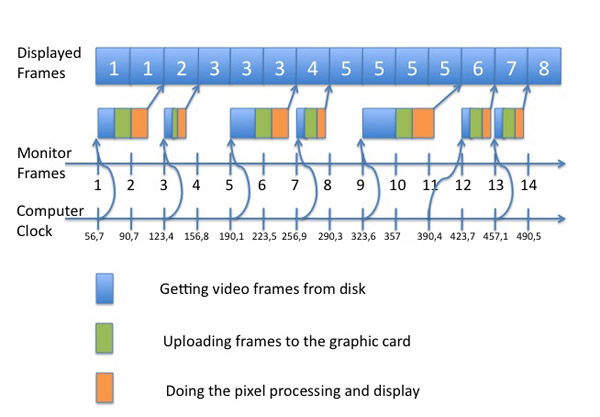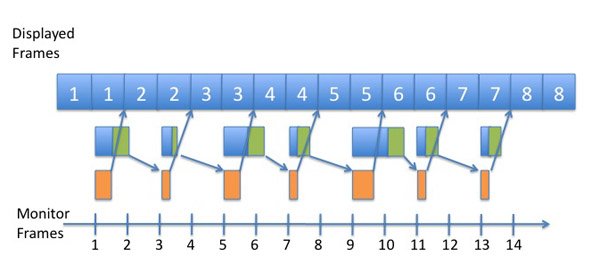Quartz Composer can be used in GrandVJ as .qtz files, we render them natively through the fastest interface. Before GrandVJ 1.2 you needed to save them as QuickTime movies, this had 2 big drawbacks, it was slow and it did not allow to change compositions variables.
With the Quartz Composer integration we have a fast rendering path and compositions can be used both as sources and effects.
When a composition is used as a source you simply import it the same way than any movie, you drag and drop it over the interface or use the file browser. When a composition is used as a source you cannot change any composition variables from the GrandVJ interface.
A composition can also be used as an effect. We scan automatically the system folder “/System/Library/Compositions” and register the ones that can be supported by the application, you find them under the “Quartz-Composer (System)” section in the effects. You can use them as source to develop new effects.
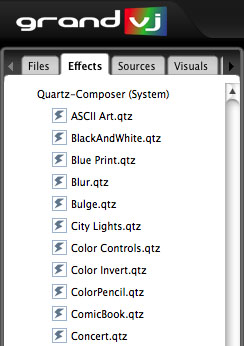
- GrandVJ Mac OS X supported compositions
When using a composition as an effect the application scan the published inputs and map them as effect parameter when the format is compatible with the engine. We map parameters that are float values, indexes, colors and booleans. One visual input of the composition receive the assigned cell visual.
We also load user created compositions in the effect section, to do that you must place them in the local directory “Libray/Application Support/ArKaos/GrandVJ/Quartz Composer/Effects”
Here is where are my user test compositions:
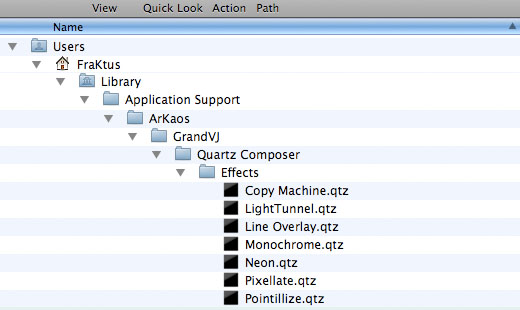
- GrandVJ user compositions
They will appear in the “Quartz-Composer (User)” section of the effect browser:
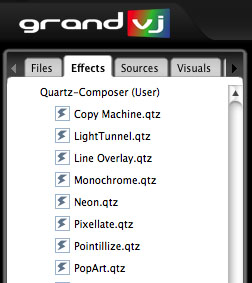
- GrandVJ user composition browser
Regarding the effect parameters if we start from the system composition “/System/Library/Compositions/Image Hose.qtz”, when we open it in the editor we see:
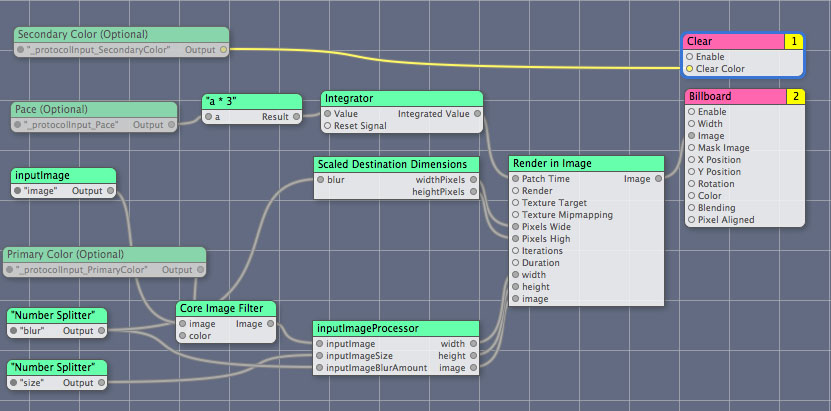
- Image Hose system composition
And if we display the inspector and ask to see the published inputs / outputs we can see those parameters:
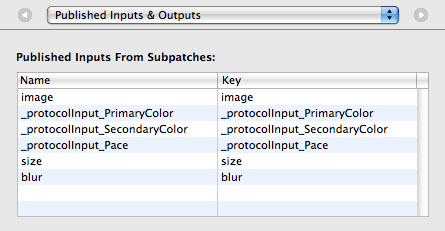
- Image Hose system composition parameters
GrandVJ will show the first 4 parameters that can be mapped automatically and in this case it will be:
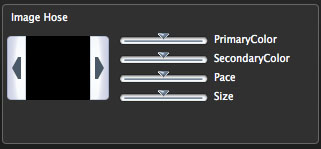
- Quartz composition parameters in GrandVJ
You can see that GrandVJ try to extract the meaningful part of the parameter name, so it remove all _ProtocolInput strings from parameter names. Not doing that would make it impossible to display the full name in the panel. GrandVJ also capitalize the first letter of a parameter, so “size” become “Size”.
And finally if you want to have compositions in the visual sources we ship a few in the “Libray/Application Support/ArKaos/GrandVJ/Quartz Composer/Visuals”, the idea is that you can add more files in this place.
Here is where are my user sources compositions:
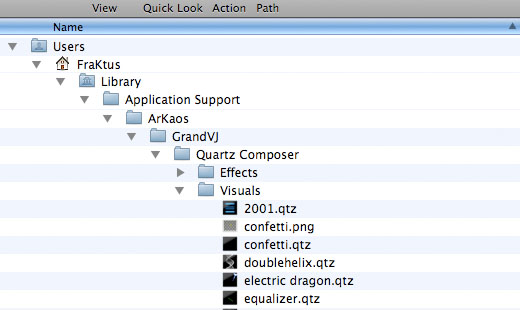
user source compositions
If you need you can generate the icon of the visual by have a picture like “confetti.png” in the same folder than “confetti.qtz”
And here is where you find them in GrandVJ:
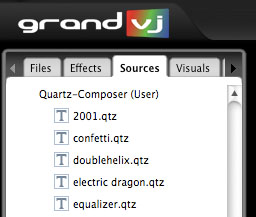
User compositions panel